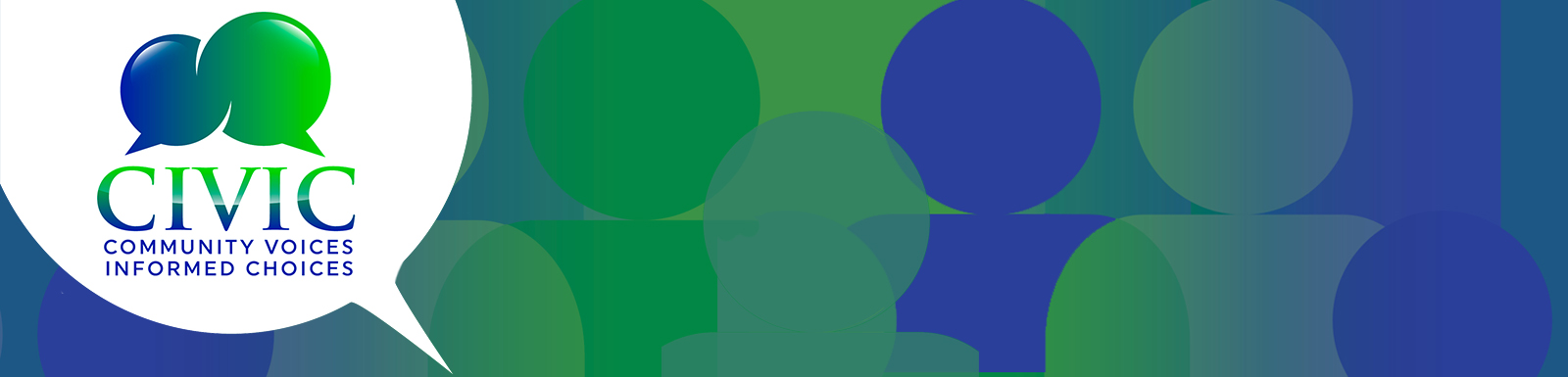Survey customization is required before distributing the survey tool (or manually entering participant responses into the online survey). If you do not customize the tool, data analysis and reporting will be incredibly difficult for you and the CIVIC Leadership team.
Survey customization is required before distributing the survey tool (or manually entering participant responses into the online survey). If you do not customize the tool, data analysis and reporting will be incredibly difficult for you and the CIVIC Leadership team.
Jump to Creating Your Unique URL
Using the CIVIC evaluation tools
Below are the instructions for setting up the CIVIC evaluation tool for your event. See Chapter 9 in the CIVIC Guide for additional information about evaluating a CIVIC event.
Collecting information to report on these outcomes requires several tools that are implemented at different points in time.
- For deliberative forums, you will want to administer the pre-survey as your attendees arrive (before the event begins) and have them complete the post-survey before they leave the event.
- For town hall meetings, the town hall meeting post-survey will be sufficient; ask participants to complete the survey before leaving the event.
- The follow-up survey should be sent (via email) to participants approximately six months after the event.
Asking participants to complete the survey on their mobile devices is encouraged. This increases response rate and is more efficient for compiling data. Give the unique survey URL to your participants (which you can create from the CIVIC website or display a QR code on the screen so participants can quickly link without typing the URL. There are several free QR code generators online.
Hard copies are available if you are unsure of the internet access at the event location. We always recommend having a couple of hard-copies on hand just in case something prevents a user from completing the survey online. At the end of the event, you will still need to follow the steps to create your unique URL and enter the data into Qualtrics.
Creating a unique URL
The CIVIC evaluation tool collects statewide data and data specific to your CIVIC event. To ensure this works properly, you must first create a unique ID and then customize the evaluation tool to reflect your event's issue, options, and county.
Estimated Time
- 30 minutes (depends on how quickly you are granted collaborative privileges).
- Once you get the hang of it, it should take 3-5 minutes max.
Prep Instructions
- If using the WORD Version, make sure to type in the Community Issue and Options before printing out copies for your audience. This will prevent having to handwrite these into the survey tools.
- See Deliberative Forum to see how to modify the WORD Version
- See Town Hall Meeting to see how to modify the WORD Version
- Please do not input duplicate entries.
- Ask Linda Seals, Alicia Betancourt, or Joy Hazell to gain access to the CIVIC evaluation tool. Once given collaborative access, open the survey tool in Qualtrics. Look for the surveys under the dropdown on the left side labeled "Shared with me".
- DO NOT edit any of the questions. You will be altering how the survey tool displays key variables and instructing the survey tool to record and associate the county name, event date, community issue, and options 1-3 with each participant's response.
- Have your Community Issue, Option 1, Option 2, and Option 3 ready to copy and paste as needed. You will also need to know the event date and the county where the event will take place.
- If possible (having dual screens, or printing out the steps), we recommend having these instructions side-by-side with the survey tool you are modifying. The images in each step are very helpful. Here are the steps in a Google Document, allowing you to print them or save them to your device.
- We also created a 4 minute video of the instructions in case it's easier to follow along that way.